Creating Playlists and Adding Tracks
Playlists are collections of music tracks that will play in the order of the list. Music Speed Changer playlists can be created from the Playlists tab or by long pressing any title and selecting Add…

Playlists are collections of music tracks that will play in the order of the list. Music Speed Changer playlists can be created from the Playlists tab or by long pressing any title and selecting Add to Playlist.
Creating a Playlist
Tap on the Playlists tab and then tap on New Playlist at the top of the section to get started.
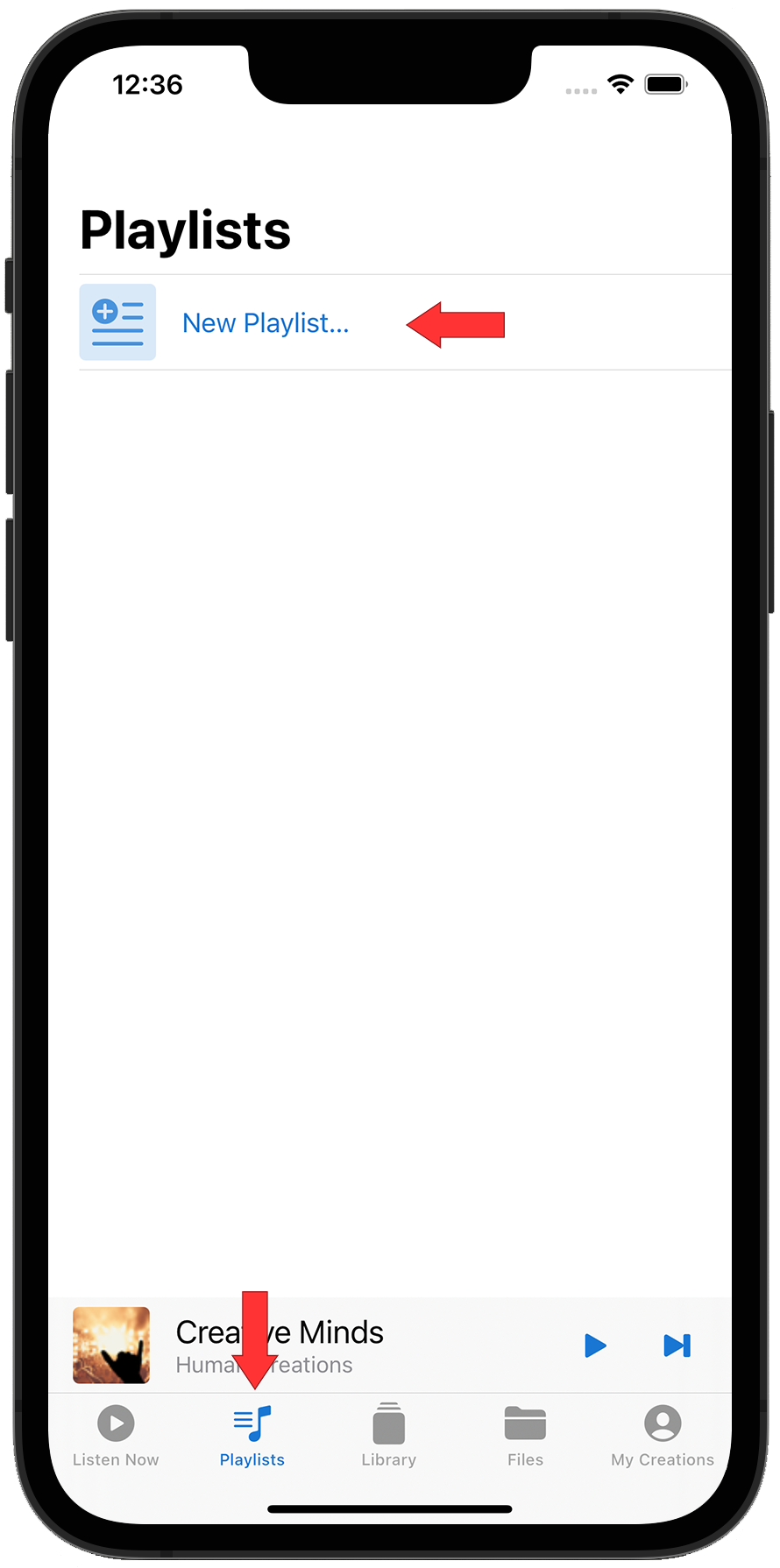
The app will open a dialog where you can enter the name of the new playlist. Depending on the media you are planning on adding to the playlist, select Create Unlocked or Create Locked. Locked is for Apple digital rights managed music, i.e. your Apple Music streaming tracks. Unlocked is for any media you have editing rights to, i.e. the files on your device and music you have purchased through Apple iTunes.
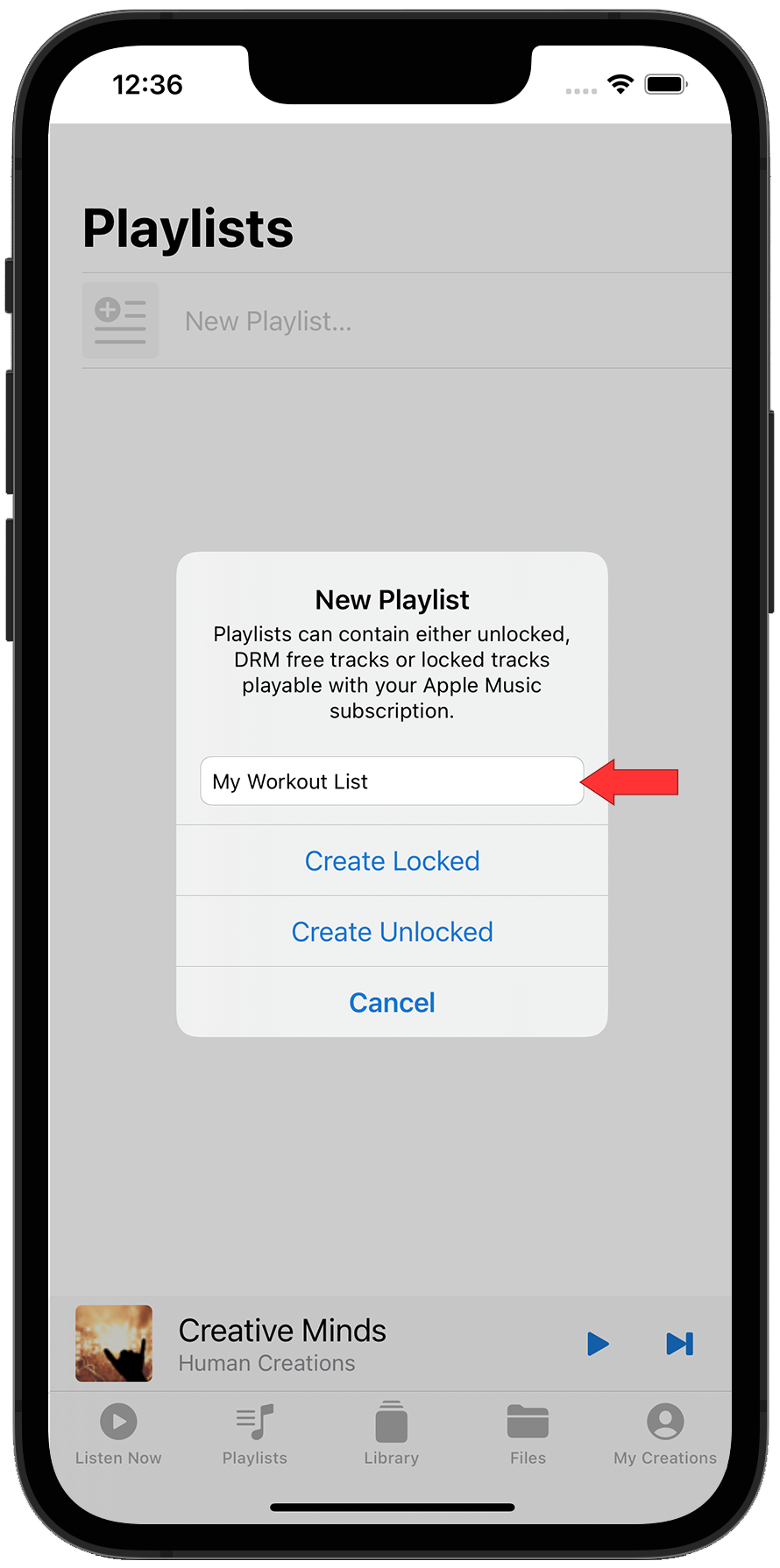
Adding a Single Track to a Playlist
You can add tracks to playlists from anywhere in the app by long pressing on the track.
Long press on the currently playing track name in the Editor.
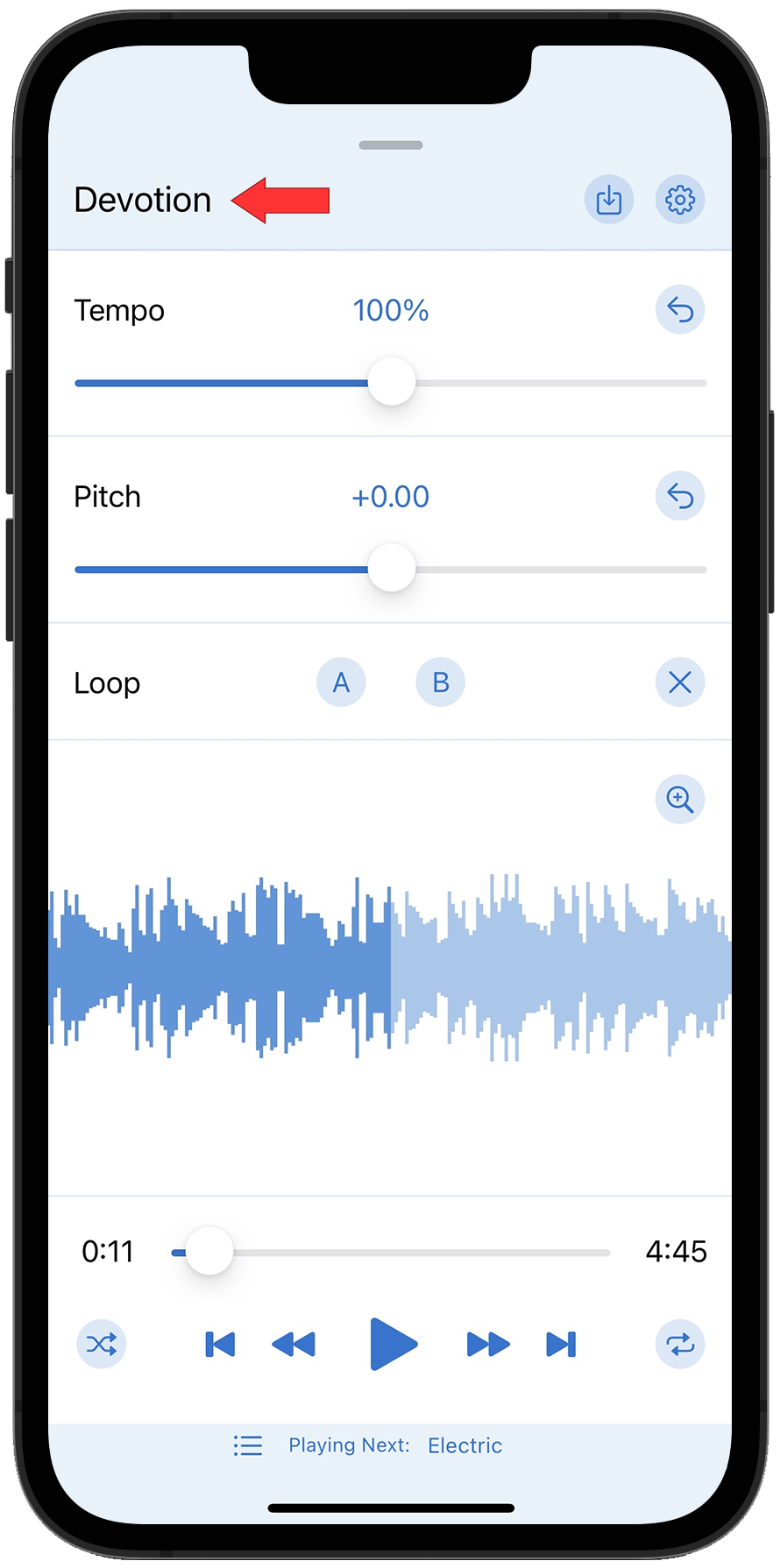
Long press on a track in the Files or Library section.
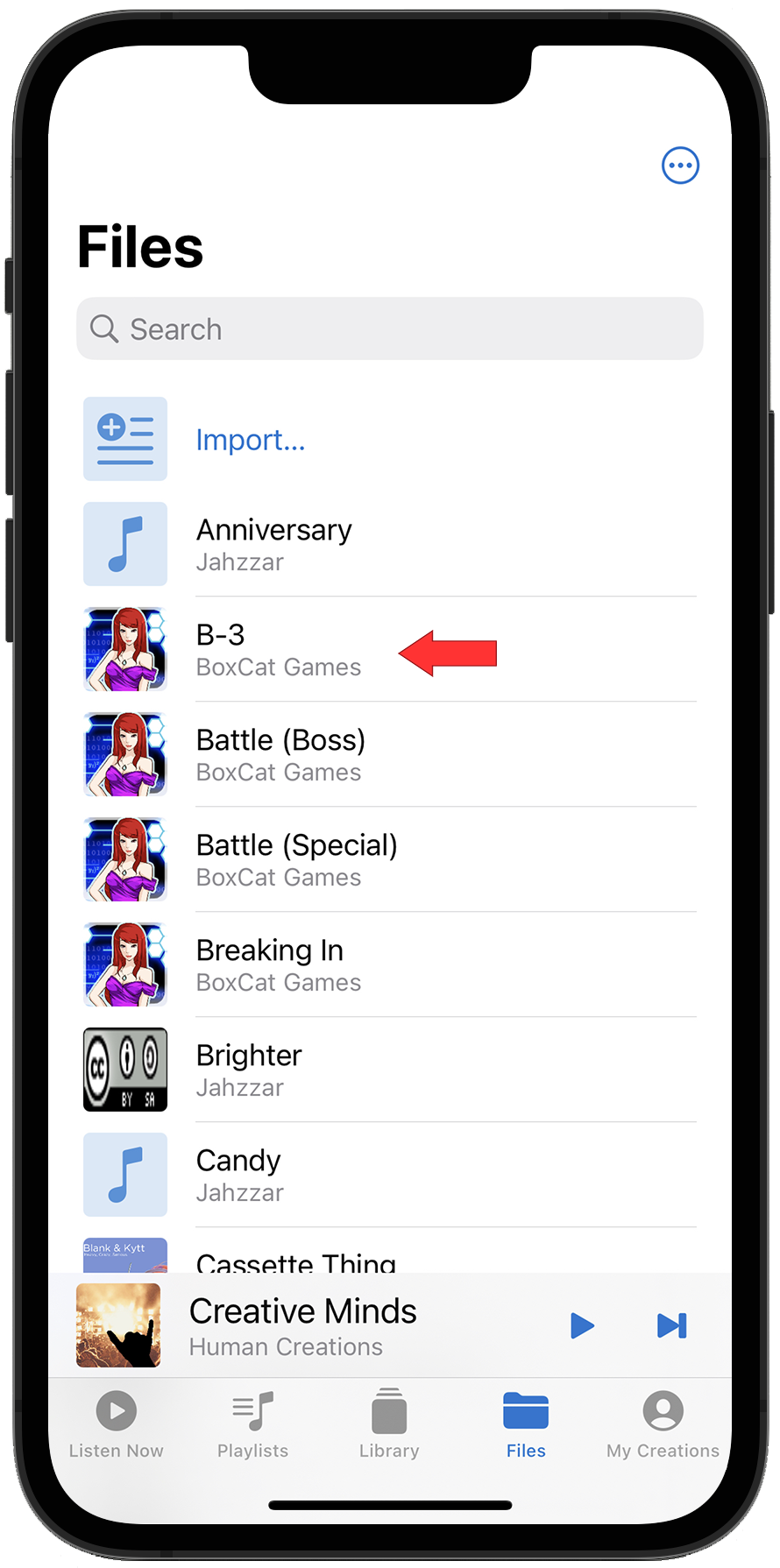
Selecting Multiple Tracks to Add to a Playlist
Select multiple tracks in a list by tapping on the three dot button at the top right of the screen and tap Select.

Choose the tracks you want to add by tapping on the individual tracks, then long press on any of the selected tracks.
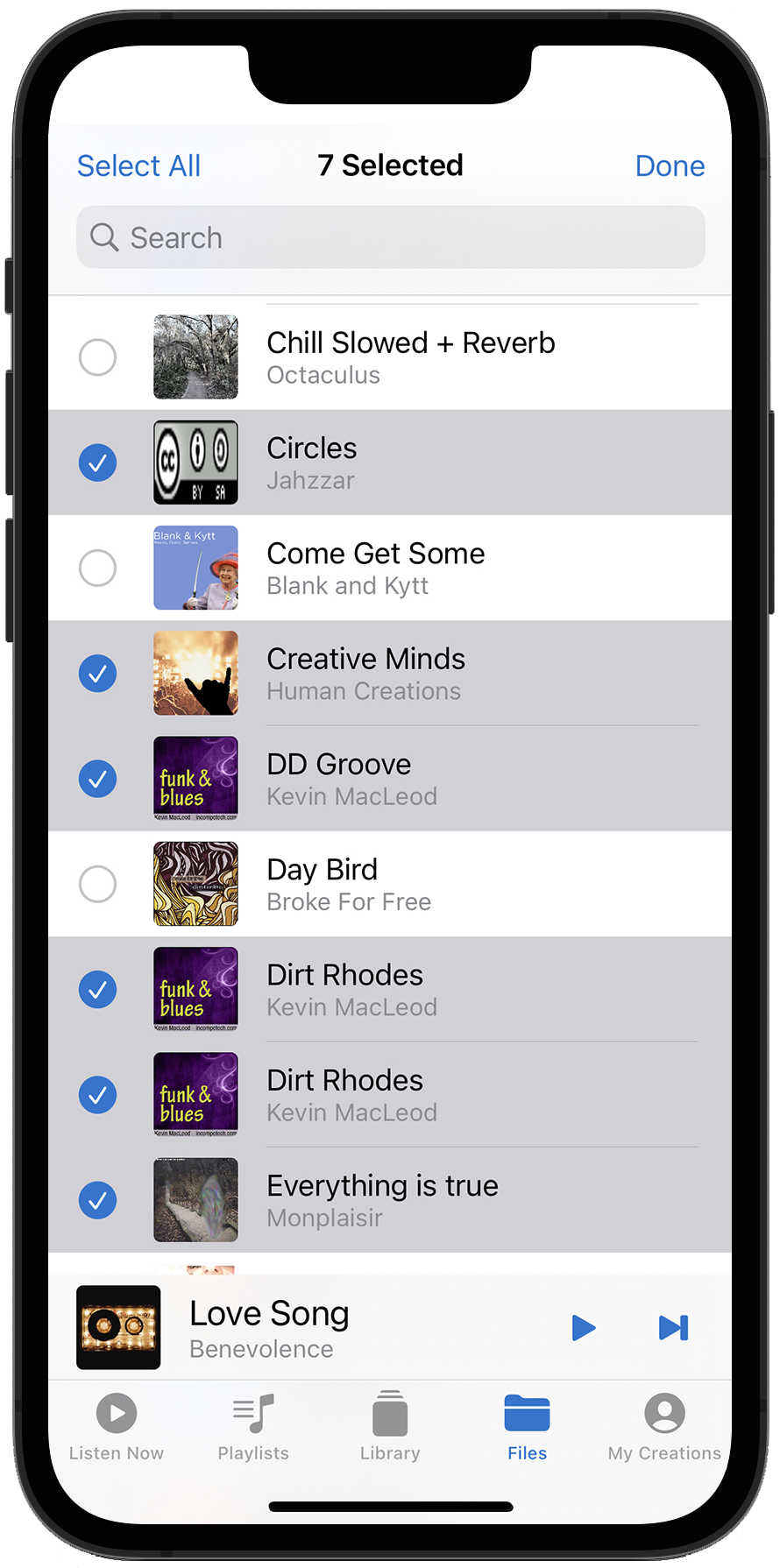
From the context menu that appears, select Add to Playlist.
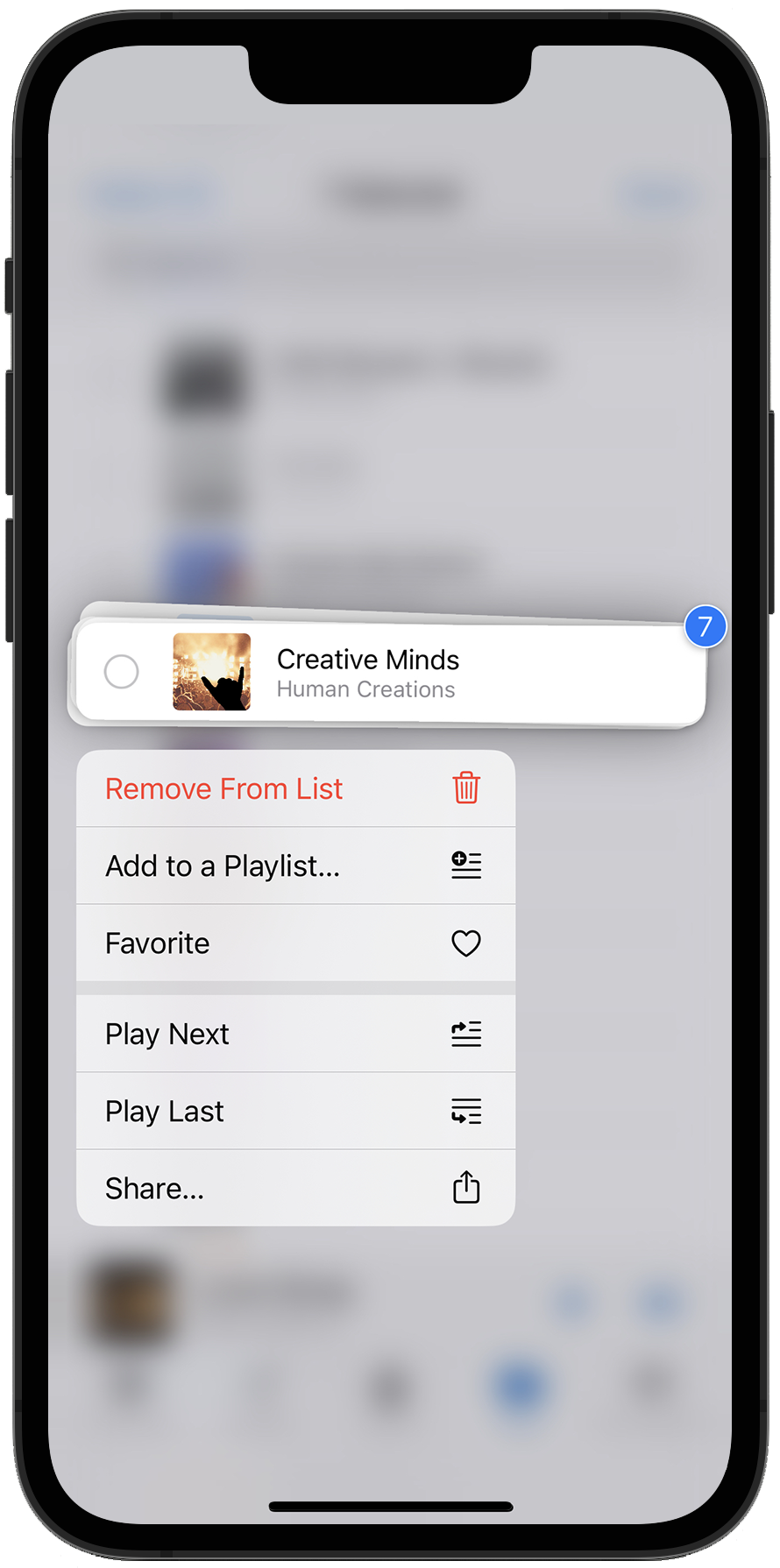
The tracks can be added to a newly created or existing playlist.
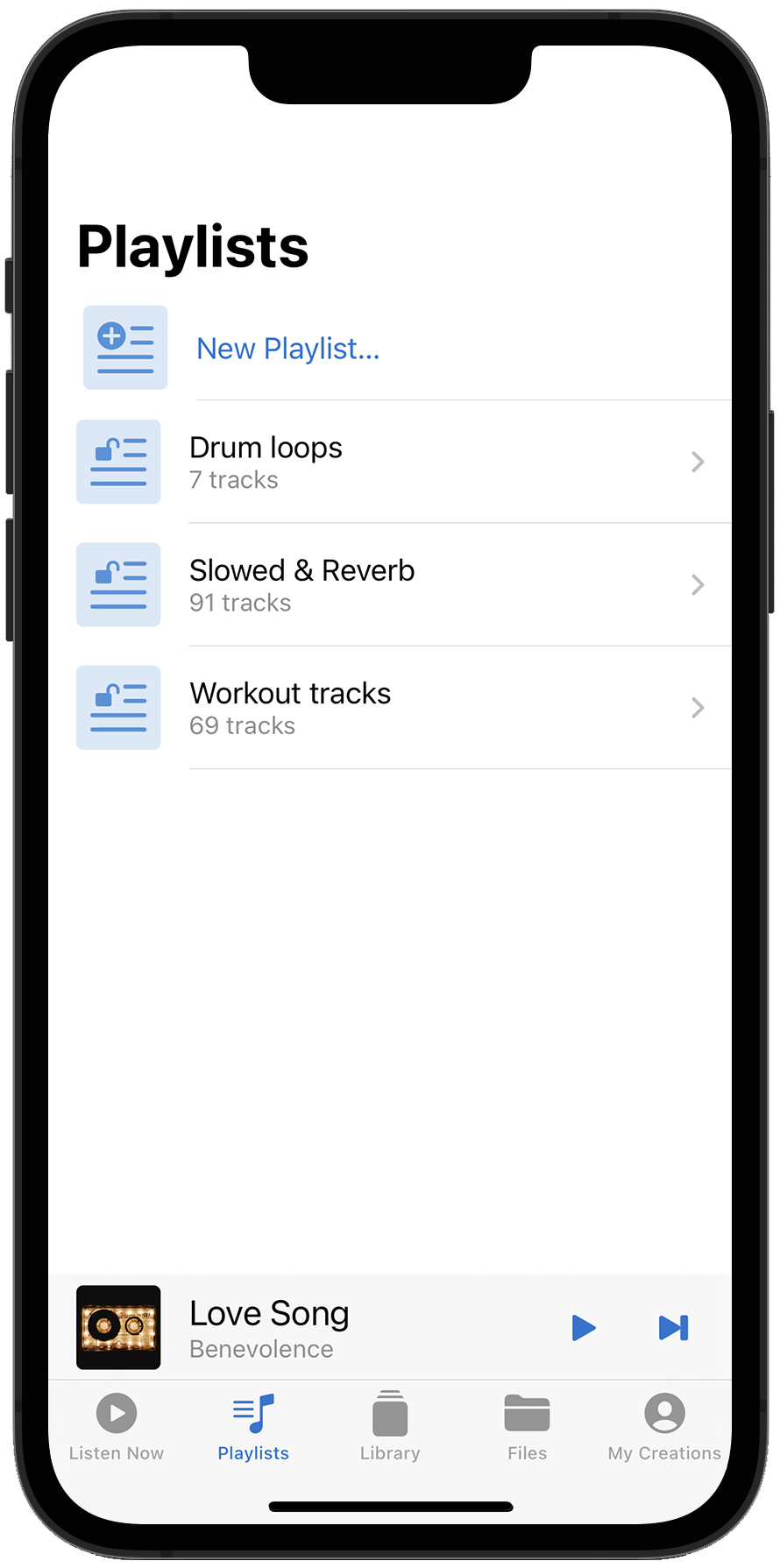
Moving or Deleting Tracks in a Playlist
You can change the order of or delete tracks in a playlist by tapping the edit button in the top right.
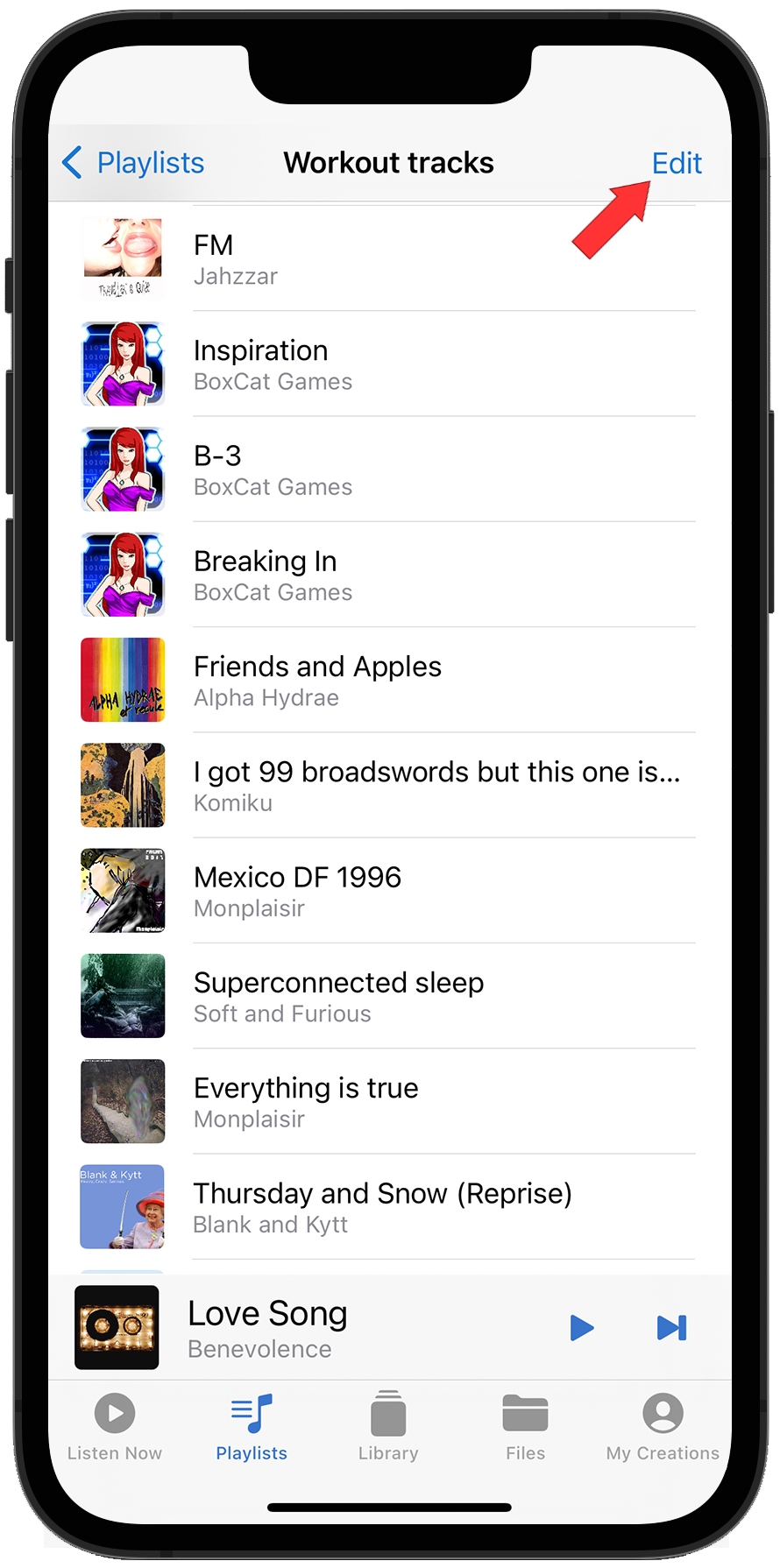
Once in edit mode, use the drag handles adjacent to the track title to change the position of the track in the playlist. Tapping the red circle icon will remove the track from the playlist.
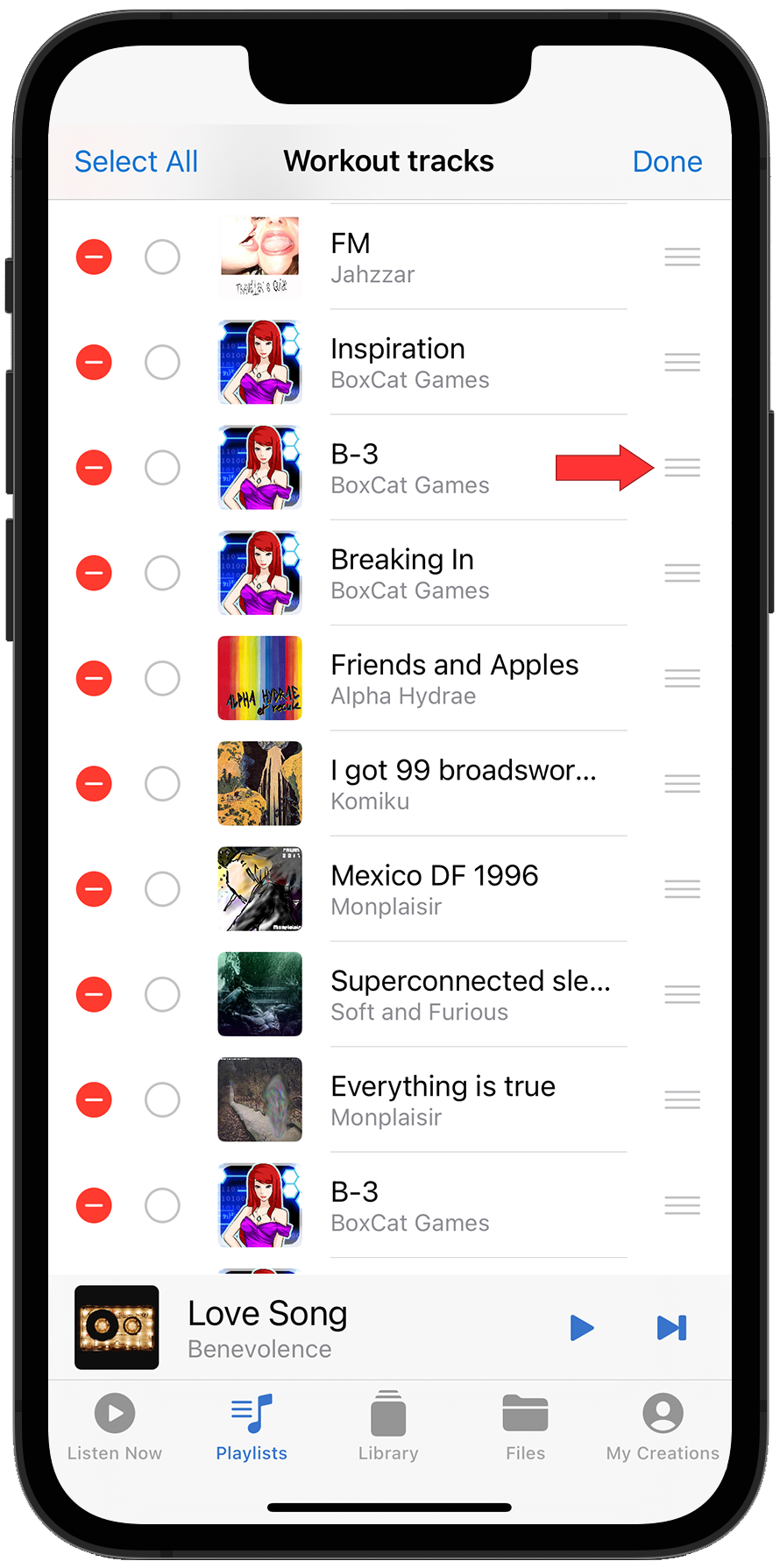
When the tracks are in the desired order, tap Done in the top right to complete editing the playlist.
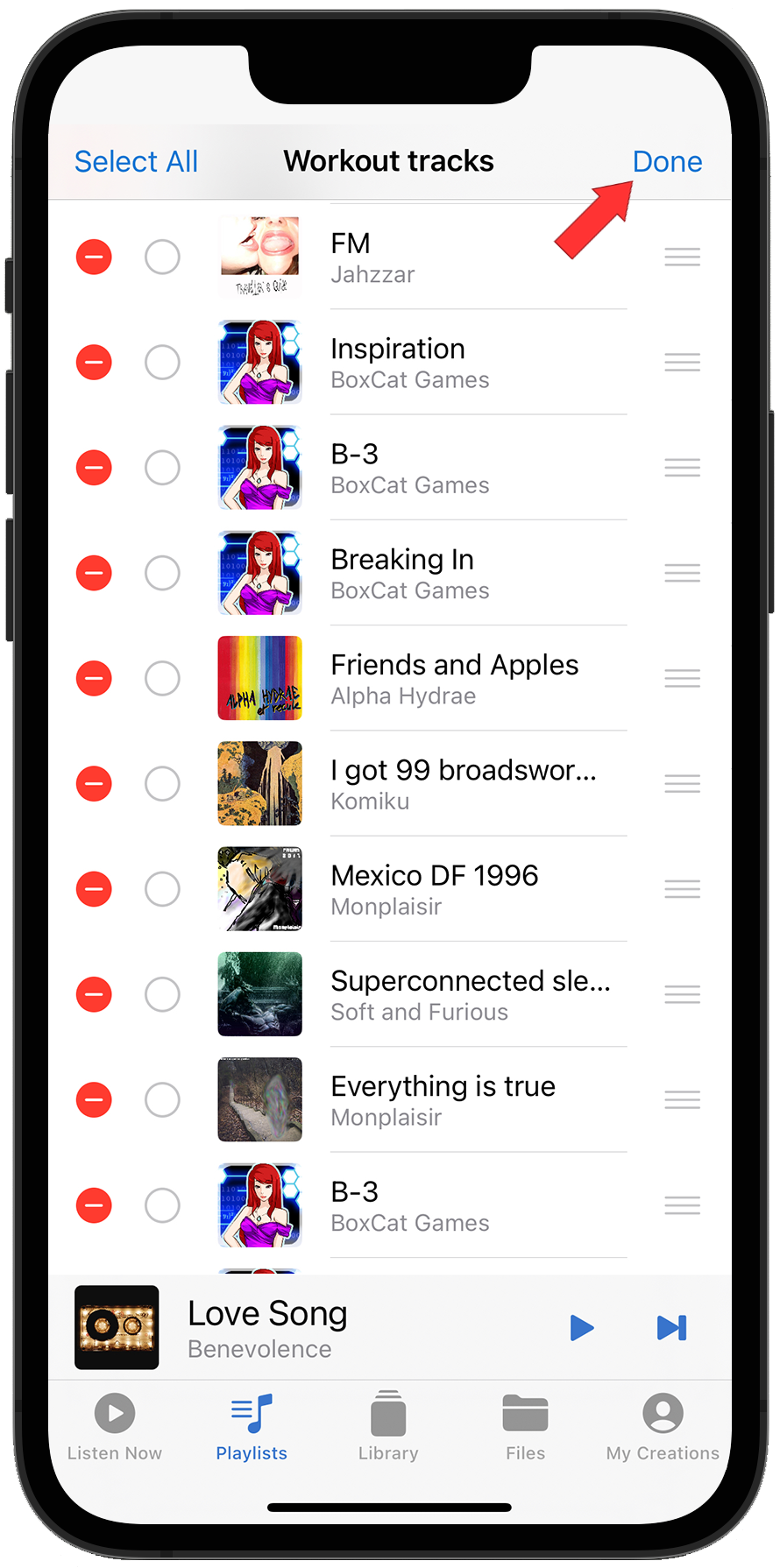
How did we do?
